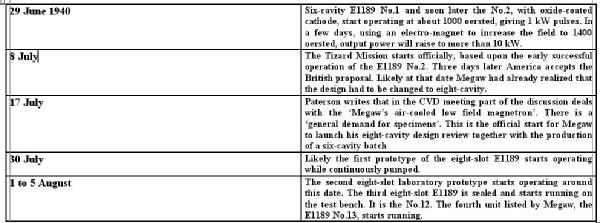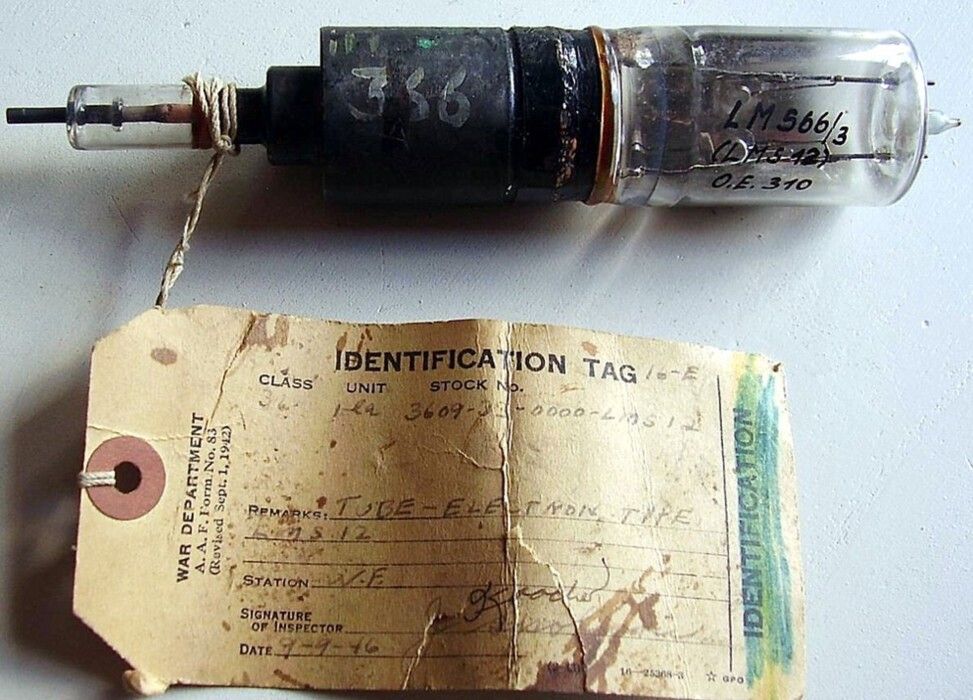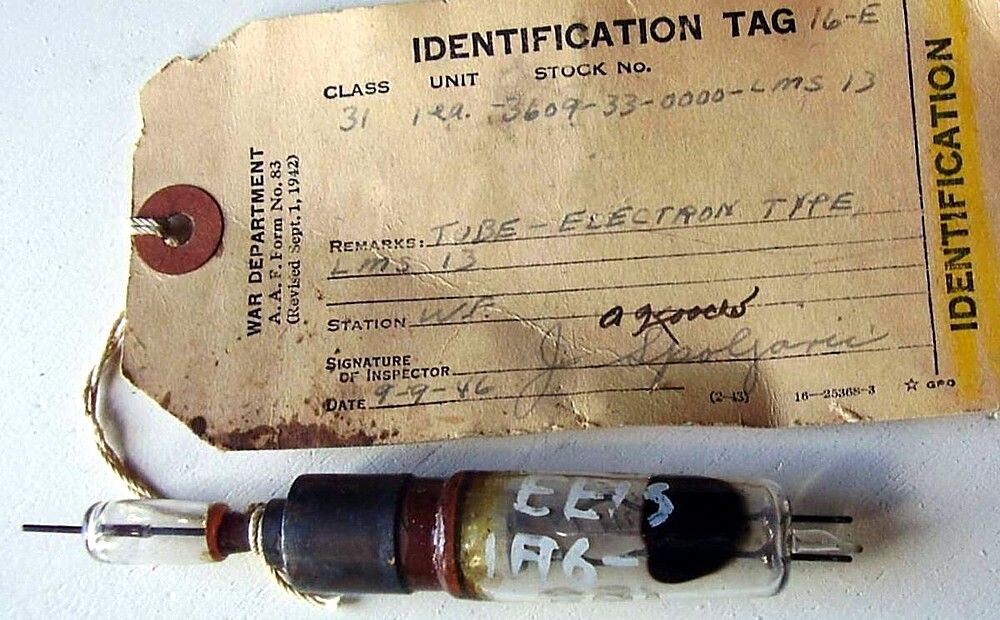Setting up a table in Notes on model pages
Setting up a table in Notes on model pages
There is a table facility available for setting up two (or more) column lists in Notes which is rarely used. It produces nice tidy lists and is easy to use.
Place your cursor in the Notes area where you want the table to start and click on the table icon and the Table Properties panel will appear.
Type in the number of table rows required in the Rows field and press OK.
The table will then appear in the Notes area ..
You can now key in or cut and paste (Ctrl V) texts into the fields in the table. Rows can be inserted or deleted by positioning your cursor and right click and an edit option pop-up appears

Click on Row and click on the required option.
To remove the dark border when the table is fully populated, click on the Table Properties option and set Border size to 0 and click OK.
To thank the Author because you find the post helpful or well done.
Setting up a table in Notes on model pages

Tables are very useful also to place multiple images but even spreadsheets in the text.

Unfortunately the new Forum editor does not allow custom setting of column width, as in the above example. Also the attempt of editing the table with Word before pasting it into the Forum page was unsuccessfully. The result was rather unpleasant:
- Click on image to enlarge
A way to overcome the current problem is to write a table with our text editor, Word or any other, and convert it to an image. You can take a screenshot of the table or print it on paper and then scan just the table area. The image in jpg (compressed) or in png format can then easily loaded into the Forum text. The trick for having a Forum post easily readable is to downsize the image so that it fits in about two-thirds of the screen. If the text in the table is too small after resizing, the downsized image can be linked to its original file uploaded on the RMorg server.
A drawback with the described way is that text must be extracted by OCR from the image. The solution is simple and can be advantageously used even in the case of very long tables, which do not fit into a single image. You can convert your table in pdf, upload the pdf on the server, upload its image, or even part of it, in your Forum post and then link the image to the pdf file.
- Click on image to link to the pdf table.
In this example the first column is narrow, so to contain just the date, while carriage return is enabled in the right column. The final result can be appreciated in this article.
Of course linking to larger images is also possible when pothos are loaded in the table:
- Click on each image to enlarge.
To thank the Author because you find the post helpful or well done.